Technical Tip
If there is only one invoice for a shipment, you simply enter the invoice details on the default Reconcile Imports Header screen (refer to "Maintaining the Reconcile Imports Header").
When you load an uncosted imports batch, Micronet loads all the items received in the shipment and displays them on the Reconcile Imports screen. There may be one or more supplier invoices associated with a shipment, e.g. there may be separate invoices from different suppliers or for different goods received in the shipment.
Use this option if there is more than one supplier invoice for a shipment. It allows you to select the invoice to be reconciled against the goods received.
|
|
|
Technical Tip If there is only one invoice for a shipment, you simply enter the invoice details on the default Reconcile Imports Header screen (refer to "Maintaining the Reconcile Imports Header"). |
To select an invoice to be reconciled:
Refer to "Reconcile Imports - Menu Options".
Micronet displays the Select Invoice to Work On screen showing all invoices created for the shipment. You should have entered the details of the first invoice already (refer to "Maintaining the Reconcile Imports Header").
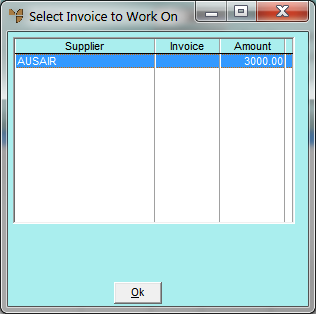
Micronet displays the Import Costing Header screen for the selected invoice.
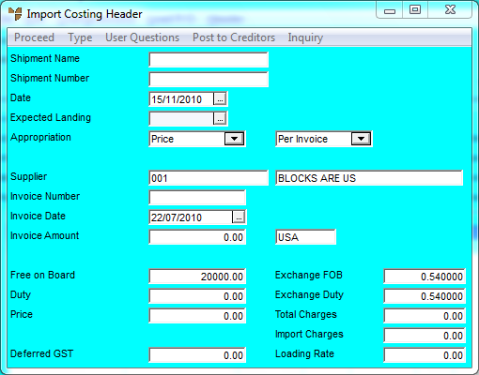
Refer to "Maintaining the Import Costing Header".
Because you entered an invoice number, Micronet displays the Dissect Import Cost screen.
Refer to "Dissecting an Import Costing Batch".
Micronet displays all item lines for the selected invoice on the Reconcile Imports screen.
Refer to "Entering Uncosted Import Lines".